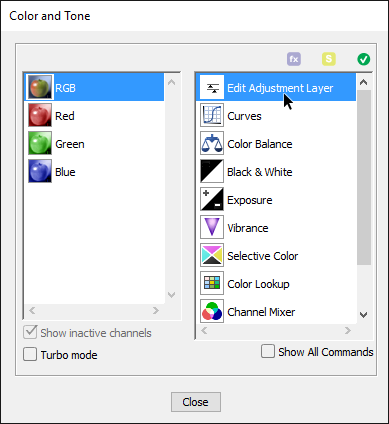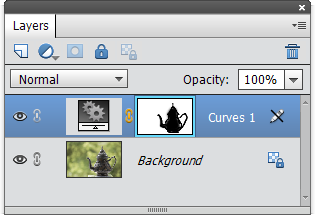Edit Adjustment Layer
 Ok, now that we can create "undocumented" adjustment layers, we may want to modify their settings.
Ok, now that we can create "undocumented" adjustment layers, we may want to modify their settings.
Since Photoshop Elements doesn't allow to do it in the regular way (in the Adjustments panel), use E+ "Edit Adjustment Layer" command instead.
- In the Layers panel, select a "Curves", "Channel Mixer", "Color Balance", "Vibrance", "Black & White", or "Selective Color" adjustment layer (screenshot).
*"Color Lookup" and "Exposure" layers are not editable.
- Apply the "Edit Adjustment Layer"
 command (either from the Color and Tone dialog or the Actions panel).
command (either from the Color and Tone dialog or the Actions panel). - If "New Layer" dialog opens, click "OK".
(At this point the adjustment effect disappears, because the script recreates the edited layer.) - Modify the adjustment settings as needed.